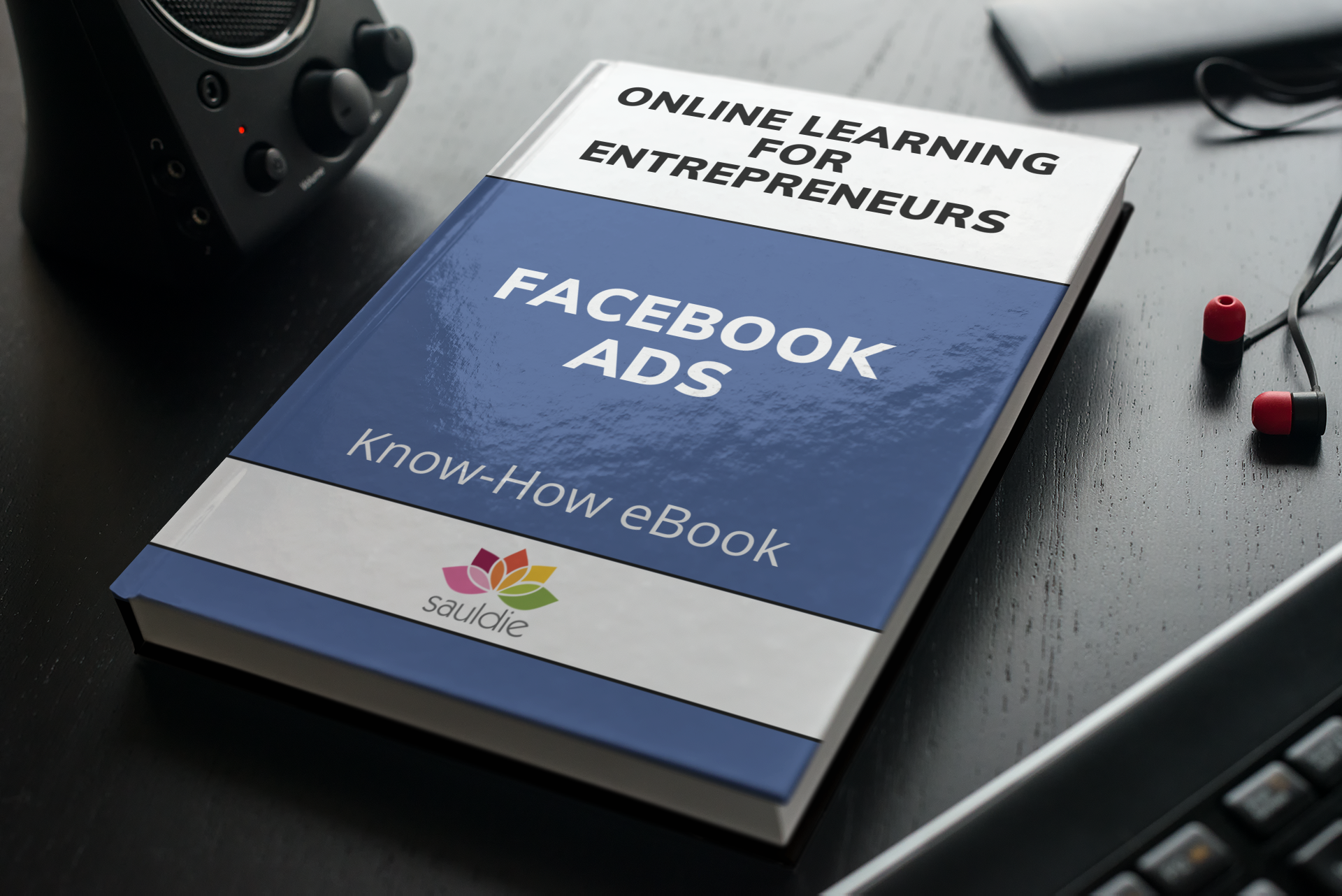
When it comes to social media advertising, both B2B and B2C businesses have grown to rely on Facebook. These advertisements assist firms in broadening their reach and showcasing their offerings to the right demographic. And, with MailChimp, you can see exactly which ads are making you money and bringing in new clients.
Let's look at how you can use your MailChimp account to create, design, and upload an ad. But first, you must understand the following:
- You can run your ad simultaneously on Facebook and Instagram.
- To post an ad through MailChimp, you'll need admin permission on your Facebook page.
- The Facebook Ads from MailChimp feature a unique billing system. You'll decide on a budget and buy your ad in advance. Only the total number of clicks on your Ad will be charged, and the rest will be credited to your account.
- If your Instagram or Facebook ad does not meet Facebook's ad specifications, it may be rejected.
- To ensure that MailChimp's Ad Builder operates well, disable ad blockers in your web browser.
Using MailChimp to create Facebook ads
To create an ad in MailChimp, you must follow a 5-step process.
1. Log into your Facebook account and create an ad channel
To begin, log in to your Facebook account and give your Ad a name. Now, follow the instructions listed below:
- Go to the Campaign page and start a new campaign.
- Click Create an Ad, give your ad a name, and then click Start.
- Read the terms and agree to them.
- Click Connect Facebook in the FB page section and log into your account. You'll be taken to Ad Builder.
- Select Change Page from the drop-down menu that appears. Select the business page you wish to promote now.
- Choose an ad channel, fine-tune ad placements, and save.
2. Develop an audience
After that, you'll go to the Ad Builder's Audience phase to determine who you want to target. To select your target audience, consider the following:
- Click Edit Audience in the Ad Builder's Audience step.
- Determine the audience you wish to reach.
- Select your target audience and save your changes.
Keep in mind that you don't want to limit your audience too much. If Facebook judges that your target audience is too tiny, your ad will be rejected.
3. Establish an ad budget and schedule
Now you can continue on to the Ad Builder's Budget phase, where you'll set your Ad's timetable and overall budget.
- Select Budget from the drop-down menu.
- Go over the default schedule and budget that has been recommended.
- Save.
4. Create your ad's content
Follow these steps to create your Facebook ad:
- Click Add Content in the Ad Builder's Content phase.
- Include an image and write a thorough message for your Ad visitors.
- Include a link to a landing page.
- In the Title Section, give the content a short header and choose a CTA.
- Optional: Click Add Card and repeat steps 2–8 to make a carousel ad with up to 5 photos.
- Save and Exit.
5. Verify and Submit
Confirm your billing details and submit after your content has been developed and evaluated.
Your ad will be published at the time you choose once it has been submitted and approved. If necessary, you can pause, resume, or cancel the advertisement.
The following are some of the advantages of utilizing MailChimp to produce Facebook ads
- Ad creation has been simplified.
- It's simple to target your ideal consumers and identify new customers who share similar interests.
- You can monitor the overall return on your Ads to help you budget.
- You only have to pay for the Facebook ads; MailChimp does not charge any additional fees.
https://simplefair.events/?p=23655
Comments
Post a Comment